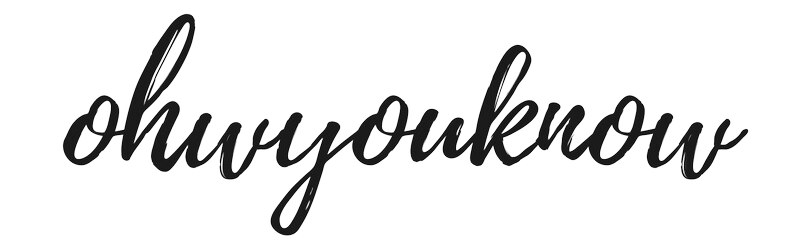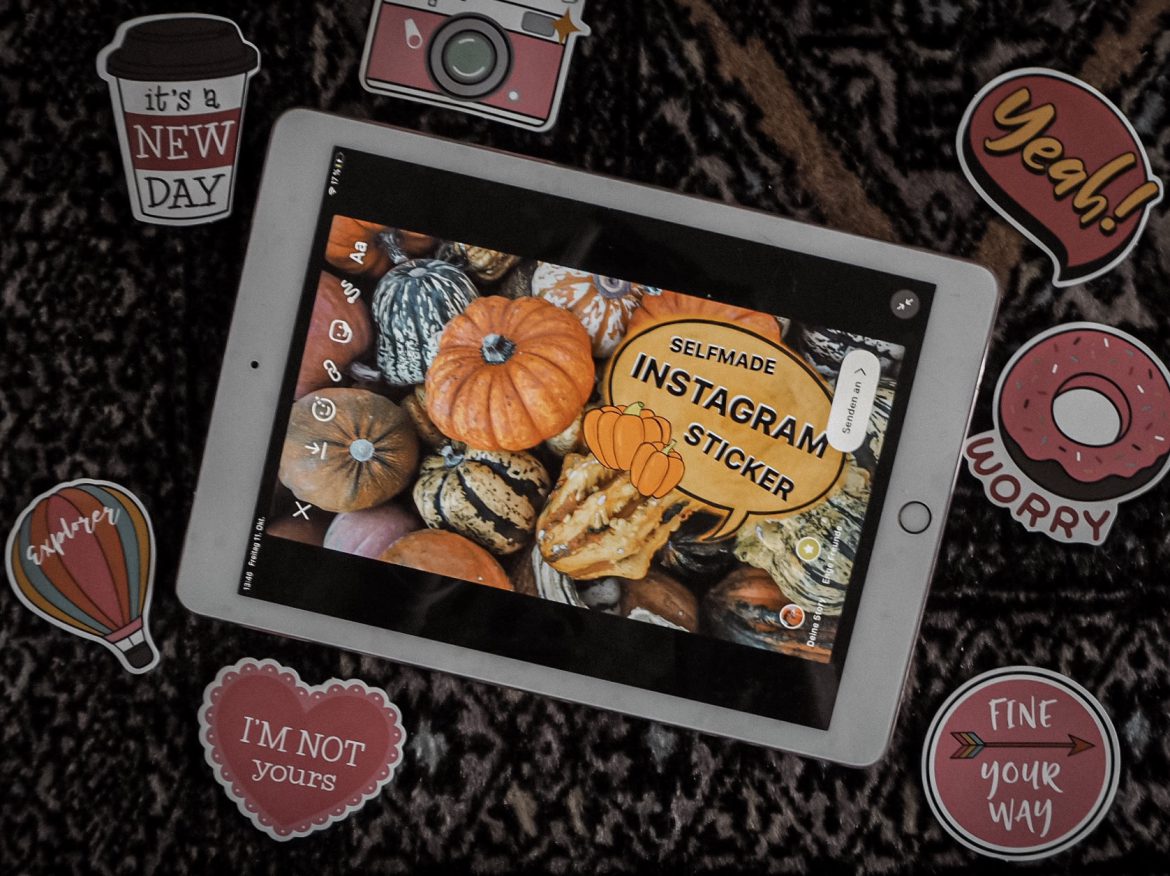Instagram stories have become more important to some, like the actual postings. That you beautify your stories with filters or gifs is normal these days, also many of my friends use apps like Unfold or StoryArt to make everything more aesthetic. One of the current trends on Instagram is to create your own Instagram story stickers and as so often it looks at first glance much harder than it is. How many times have I looked for special gifs and just did not find what I was looking for or the quality was terrible? Let’s face it, it’s prettier to look at and it’s fun too, so there’s nothing wrong with the little effort.
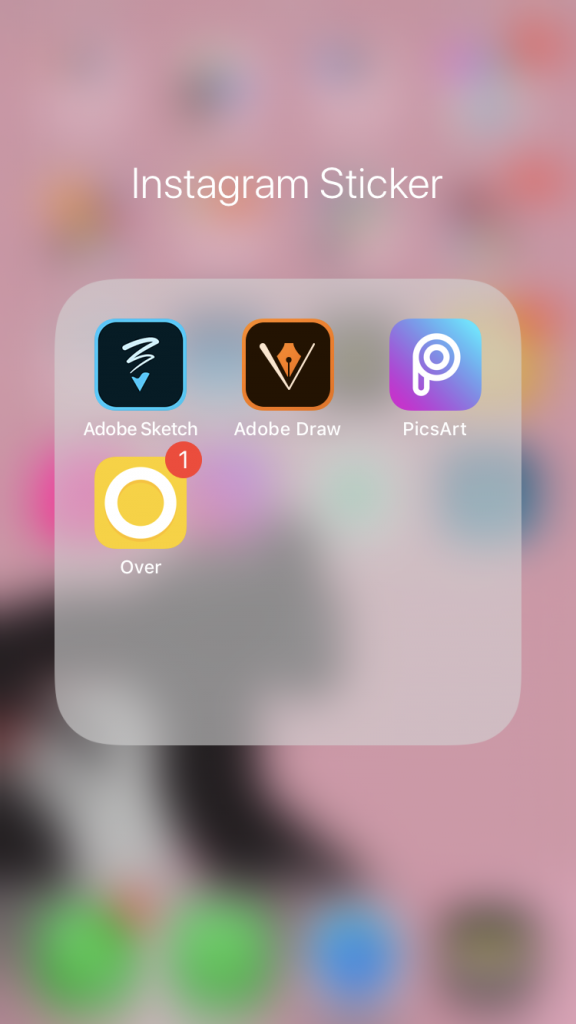
You just have to create a PNG file, which means you have to make a picture where the background is free. You can do that on the computer directly with Photoshop or for example Gimp or you make it even easier and download an app for the phone. I have to say that I hate switching between laptop and mobile phone back and forth. I prefer doing everything that has to do with social media directly with my smartphone or tablet.
In this post, I introduce you to four free apps that I work with and that are pretty easy to use. Since there are still agencies who want to make the life of bloggers hard, I wanted to say that I’m not paid or whatever for this article. I just want to share my knowledge and help one or the other.
[extoc]
Photoshop Sketch
for free for iOS and Android
The offer of Adobe programs is just huge and I use so many of them when I think about it. For example, Photoshop and Lightroom are almost daily in use for blogs or Instagram. Since actually, all the apps from Adobe offer a free version, I can only recommend rummaging through it and watching if there is something for you. For a small fee, you can get a subscription so you can do even more but in my opinion, you don’t need that.
Anyway, I use Photoshop Sketch to create stickers myself. It is best to use this app to draw sketchy, as it is pixel-oriented – you’ll find more about this topic in the Adobe Draw section. I like to use brushes to create backgrounds for text fields or, for example, frames in different colors.
Step 1:
Select a square template and set the transparency of the background to 0%. If you want to create a frame, you should stick to the formats of Instagram stories, which are 1080 x 1920 pixels.
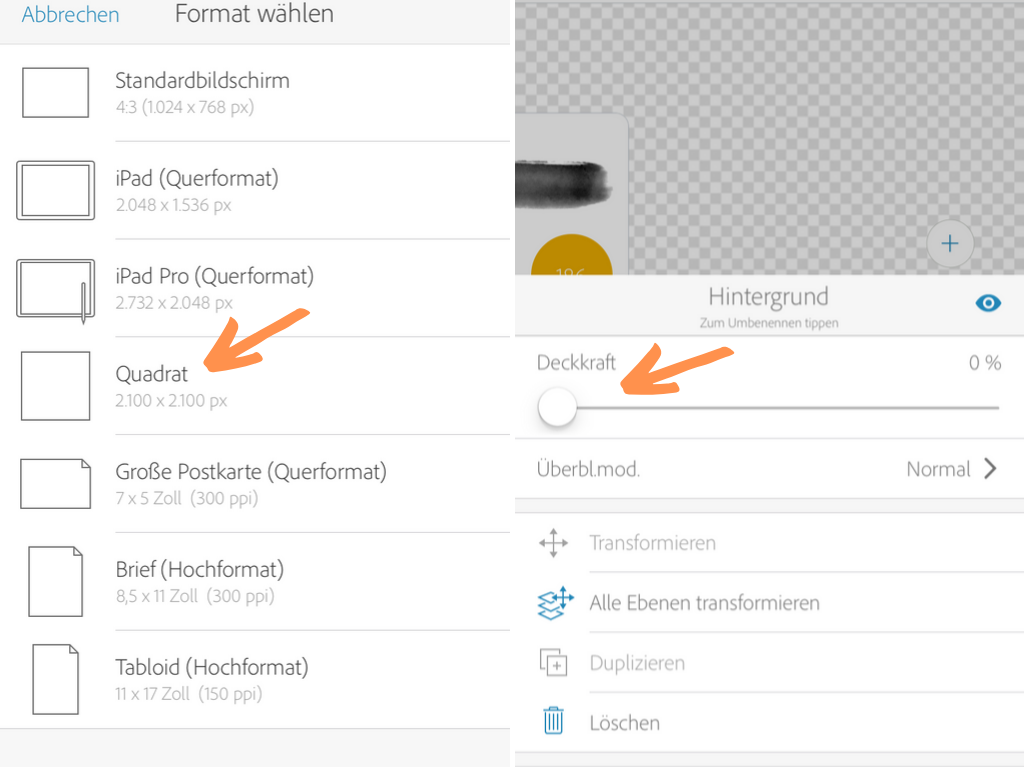
Step2 :
Act creatively with the different brushes and colors.
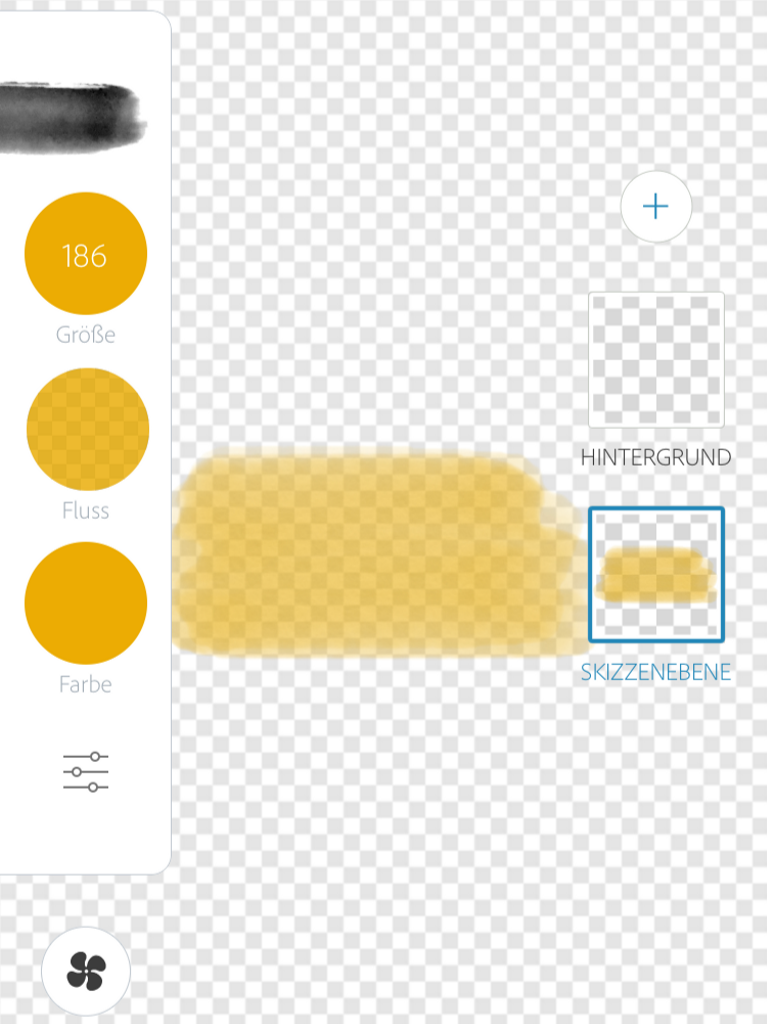
Step 3:
If you are satisfied with your sticker for Instagram, you can save it and find it in the photo gallery. Next, the picture should be copied.
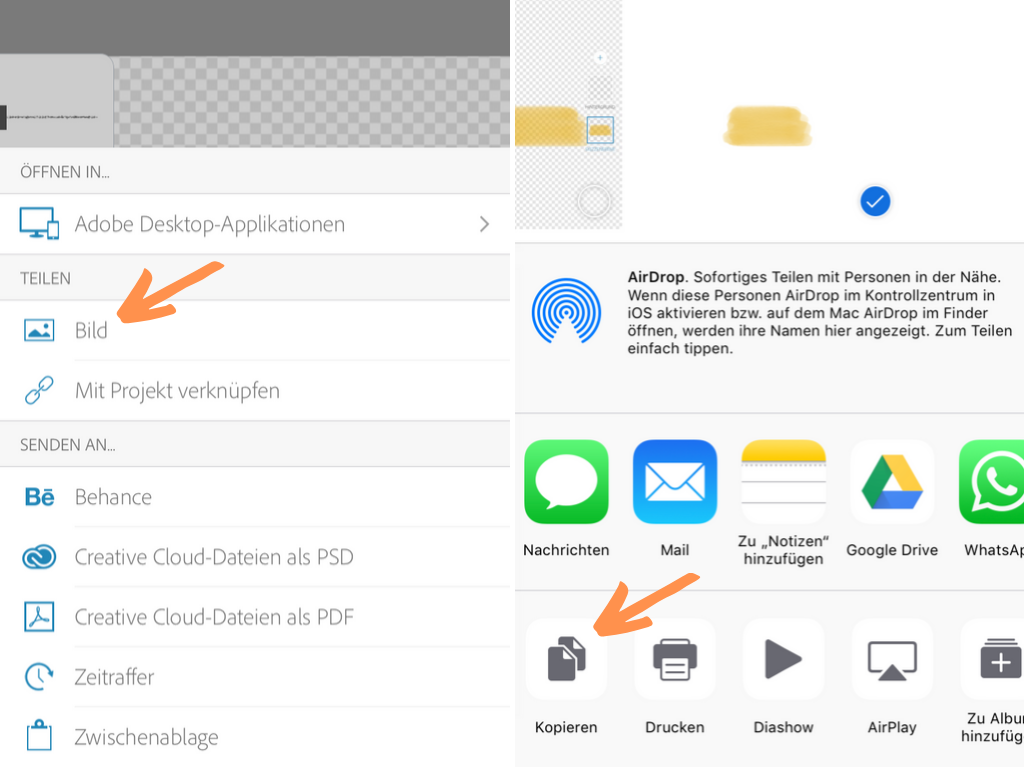
Step 4:
In the Instagram story, you can then paste the image which you just copied and move, reduce or enlarge it as desired. For this, to work you have to open the text function, press and hold a little with your finger until “Paste” appears, and then click on it. Annnd that’s how you create Instagram story stickers with this app!
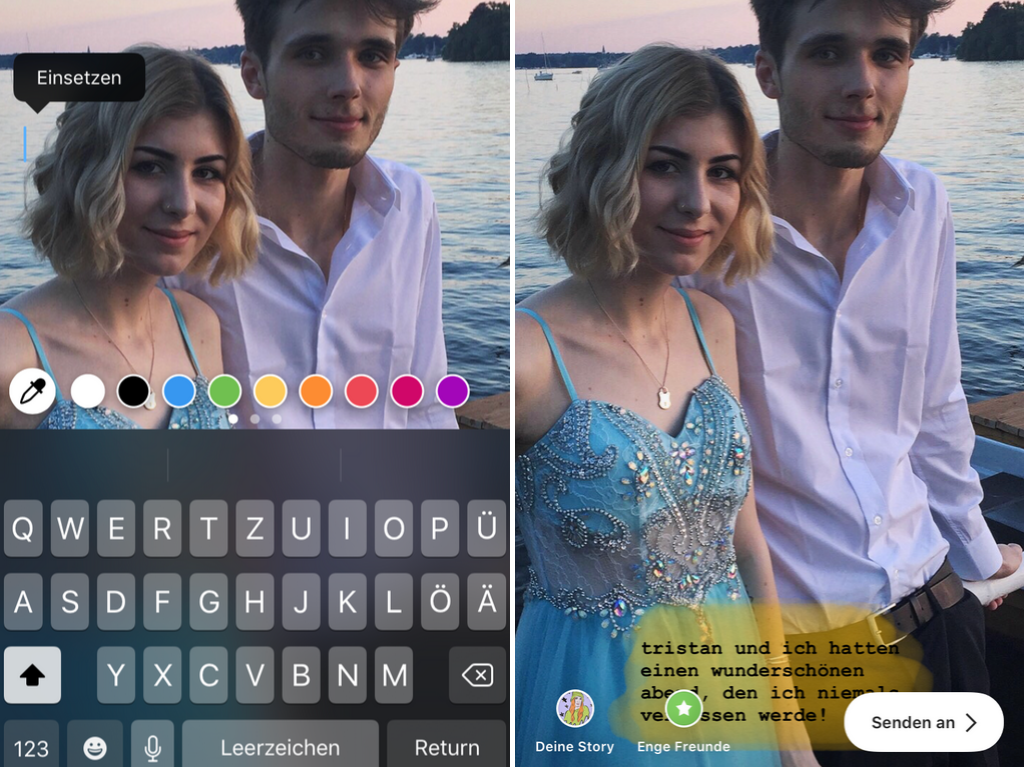
Adobe Draw
for free for iOS and Android
To be honest, I first had to google what the difference between Adobe Draw and Photoshop Sketch is. At first glance, the two apps, except for the selection of brushes, look identical. The difference is that Adobe Draw is object-oriented (Vector Format) and Photoshop Sketch is pixel-oriented (Raster Graphics).
I use Adobe Draw for drawing. At the top, I already said that I create mainly frames and surfaces with Sketch. With Draw, on the other hand, I create, for example, self-drawn tea cups or bags, which I then insert into the story. They are both stickers for Instagram stories but quite different types. However, the process of creation is the same for both apps, so you just have to learn to handle it once. What I especially like about Draw is that it does not lose quality because it is saved in Vector format. I need both to get the best result because each has its advantages.
Step 1:
Select a square template and set the transparency of the background to 0%.
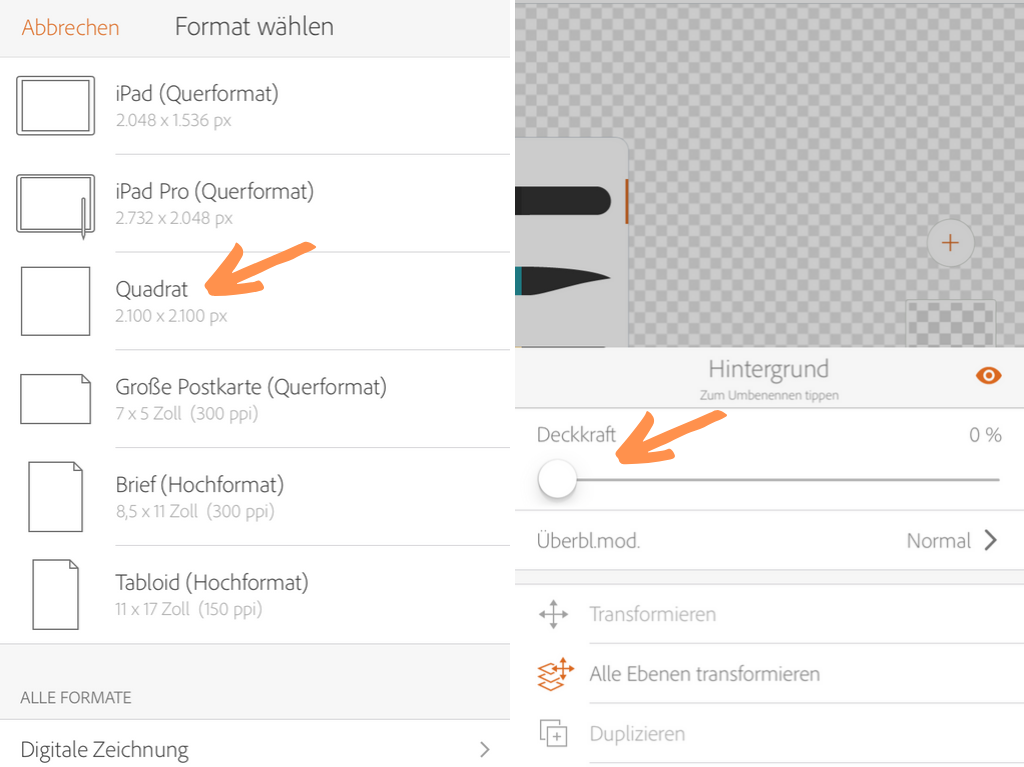
Step 2:
Act creatively with the different brushes and colors.
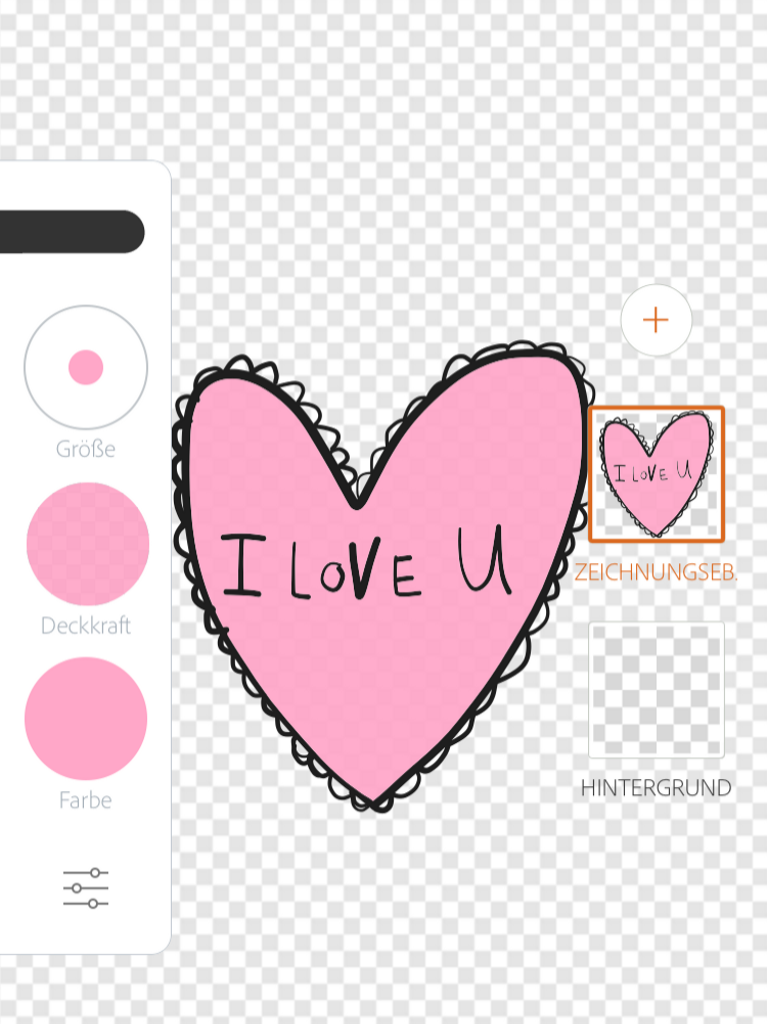
Step 3:
If you are satisfied with your sticker for Instagram, you can save it and find it in the photo gallery. Next, the picture should be copied.
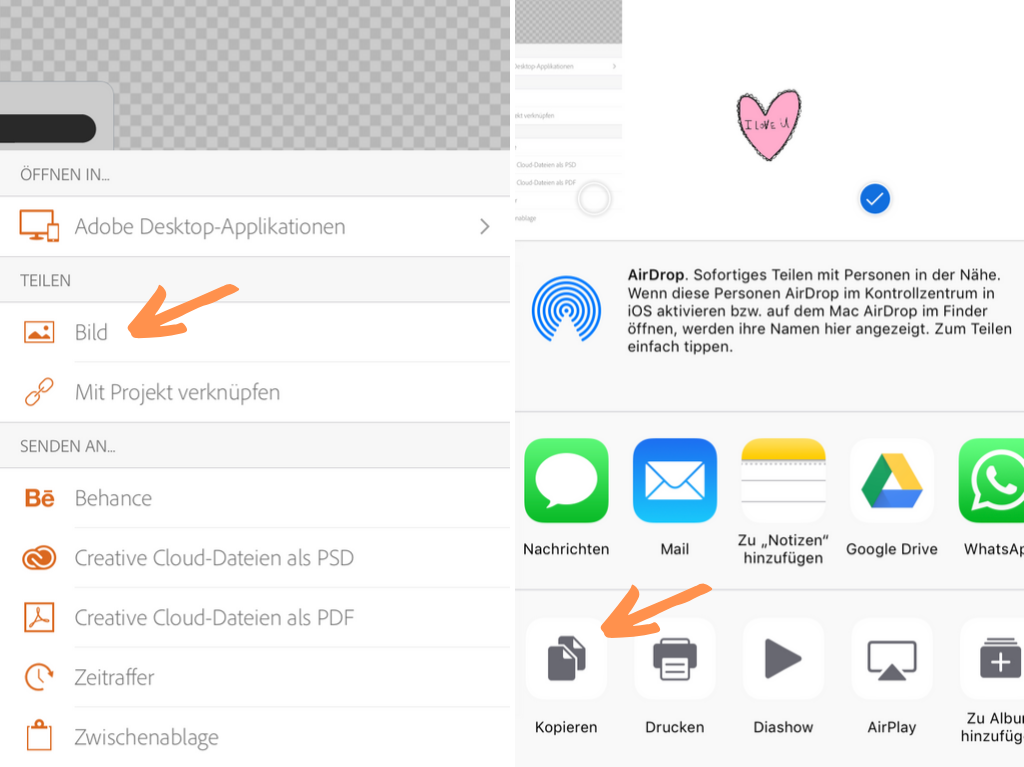
Step 4:
In the Instagram story, you can then paste the image which you just copied and move, reduce or enlarge it as desired. For this, to work you have to open the text function, press and hold a little with your finger until “Paste” appears, and then click on it. Annnd that’s how you create Instagram story stickers with this app!
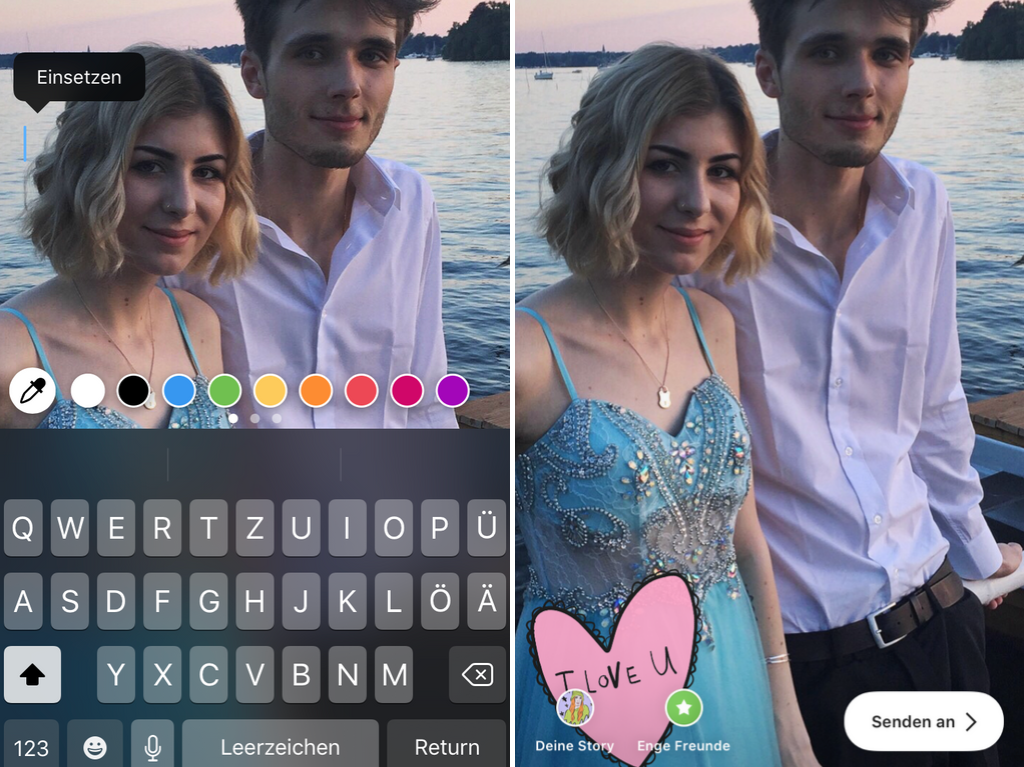
PicsArt
for free for iOS and Android
In addition to many editing functions Picsart also offers a free mode, which means that instead of uploading a normal image and editing it, you can choose a transparent background and realize your idea among many free stickers and fonts. If you are particularly creative, you can also create pictures here yourself.
For a small fee, you can get a subscription so you can do even more but in my opinion, you don’t need that. The selection of everything on this app is already pretty big.
Step 1:
Select a transparent template.
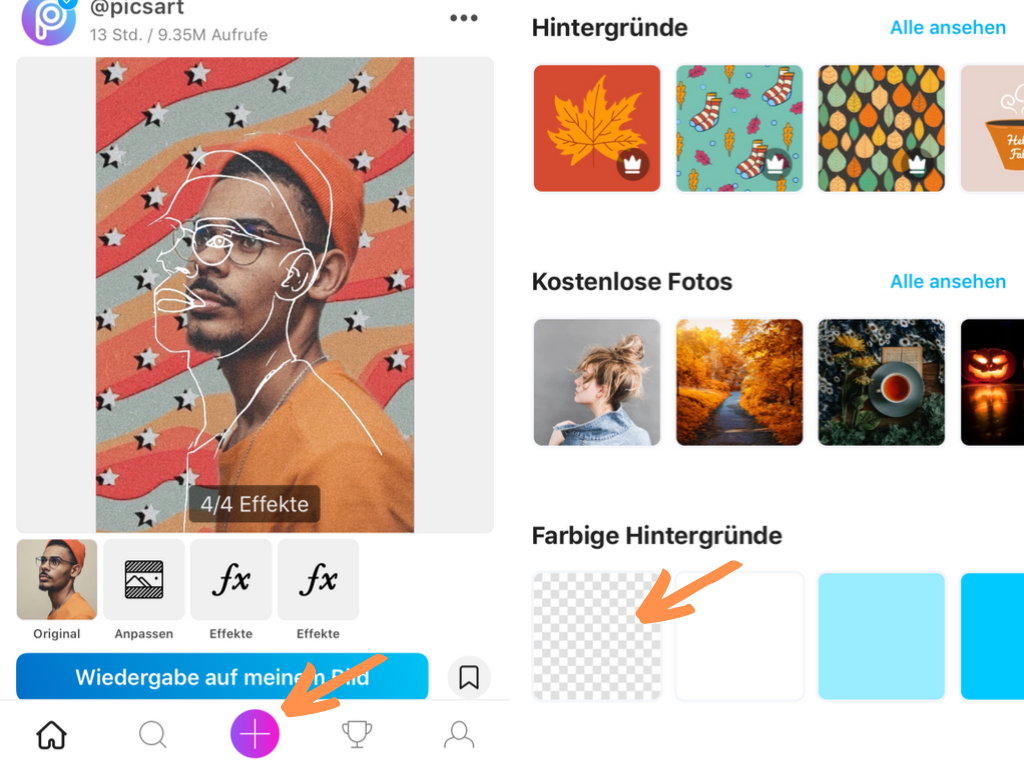
Step 2:
Select stickers and/or fonts and combine how you feel like. If you go to the brush, you can also draw something yourself. The drawn can of course be provided with additional stickers or text.
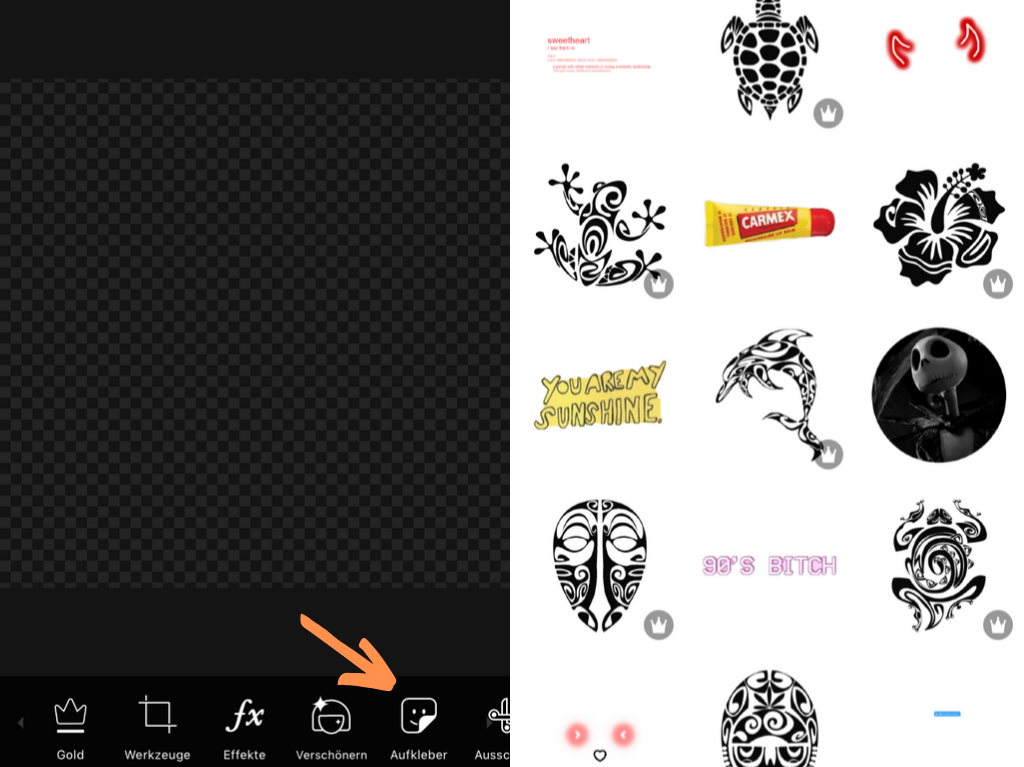

Step 3:
If you are satisfied with your sticker for Instagram, you can save it and find it in the photo gallery. Next, the picture should be copied.
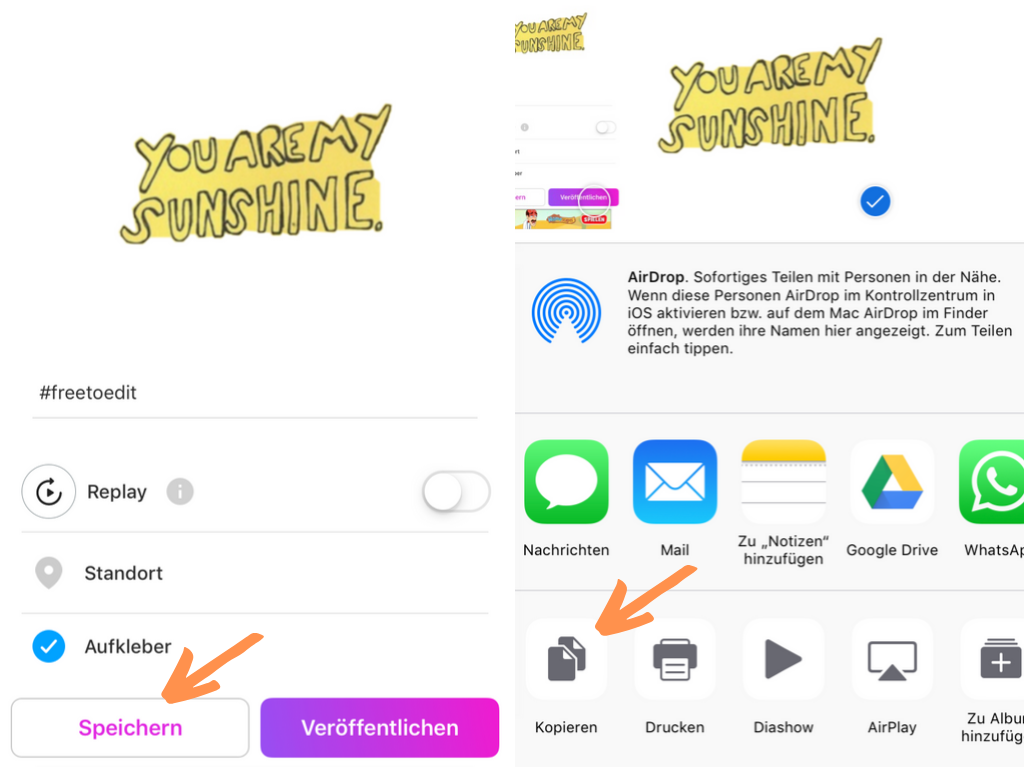
Step 4:
In the Instagram story, you can then paste the image which you just copied and move, reduce or enlarge it as desired. For this, to work you have to open the text function, press and hold a little with your finger until “Paste” appears, and then click on it. Annnd that’s how you create Instagram story stickers with this app!
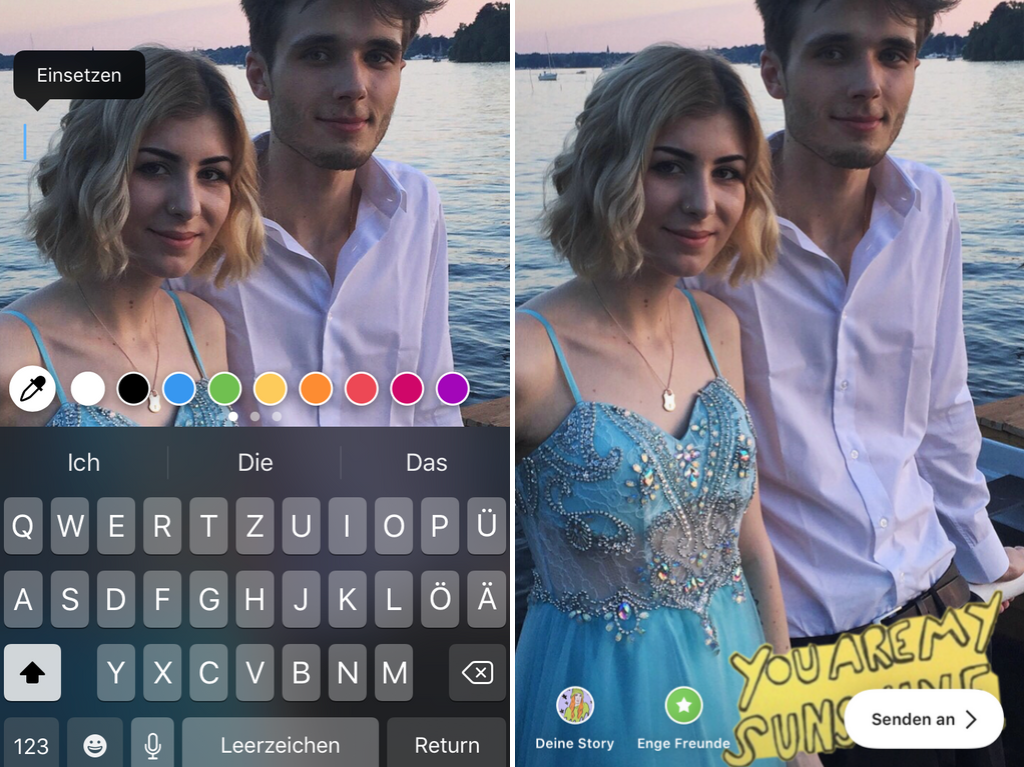
Over
for free for iOS and Android
I became aware of this app because of Carmushka. The principle is the same, you only can not draw anything here yourself and just pick from the given stickers and fonts. If you buy the Pro version, the selection is even bigger. I think this app was made just for the creation of Instagram elements.
Step 1:
Select a transparent template.
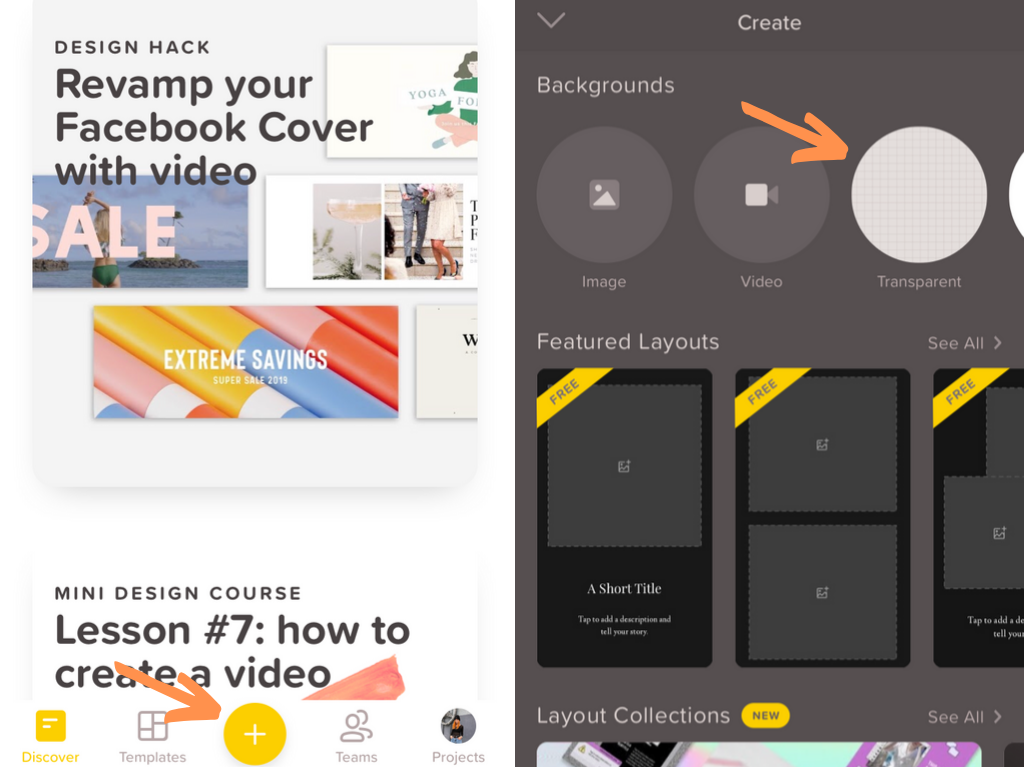
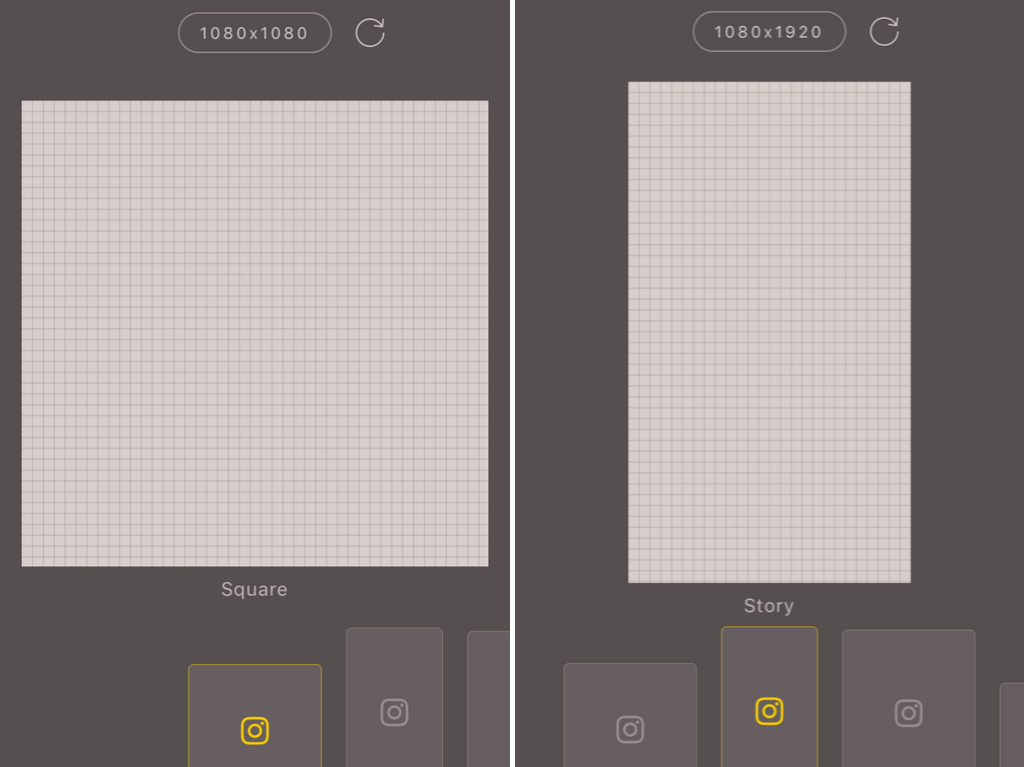
Step 2:
In the next step, you can select the stickers and/or fonts and combine them as you like.
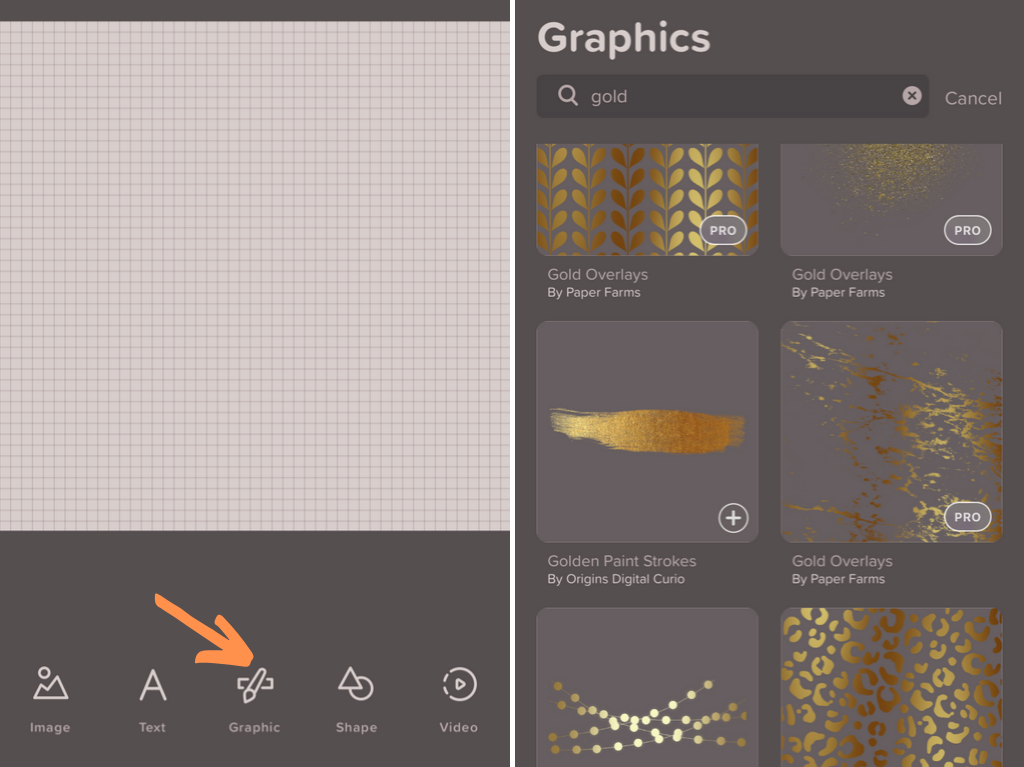
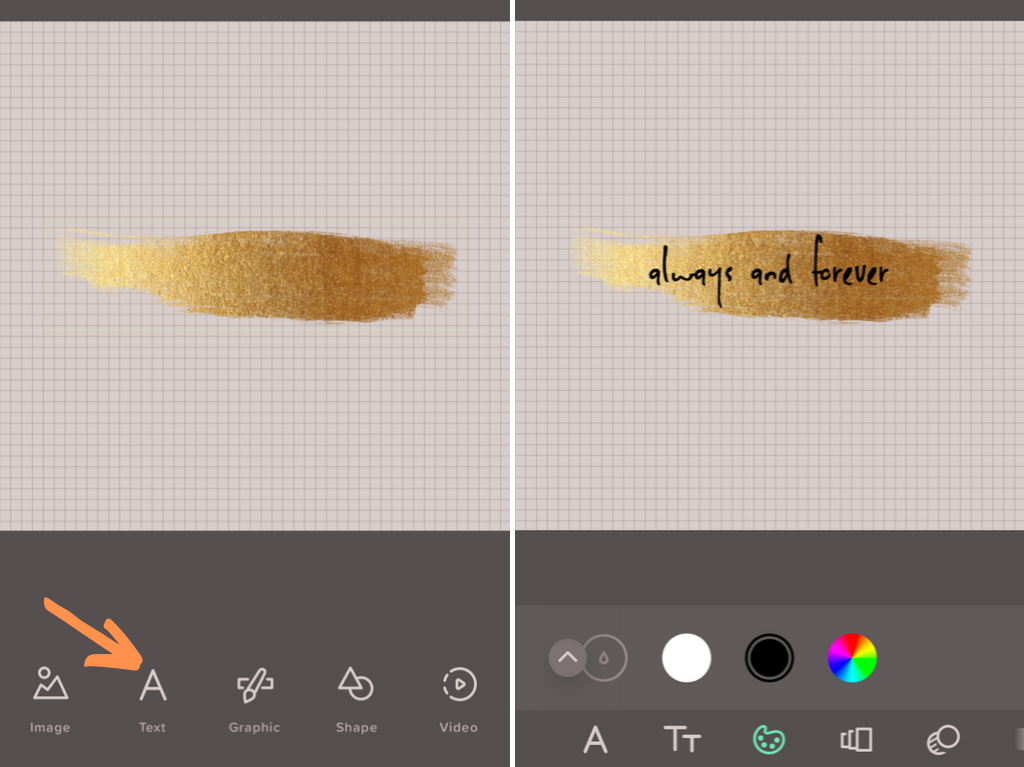
Step 3:
If you are satisfied with your sticker for Instagram, you can save it and find it in the photo gallery. Next, the picture should be copied.
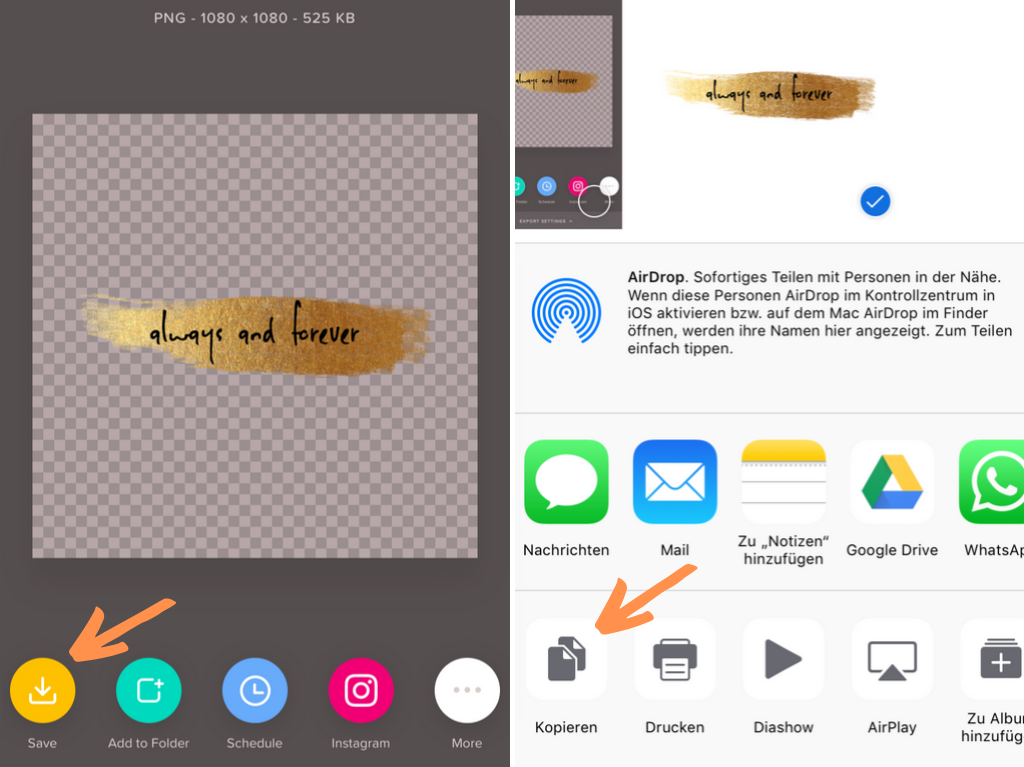
Step 4:
In the Instagram story, you can then paste the image which you just copied and move, reduce or enlarge it as desired. For this, to work you have to open the text function, press and hold a little with your finger until “Paste” appears, and then click on it. Annnd that’s how you create Instagram story stickers with this app!
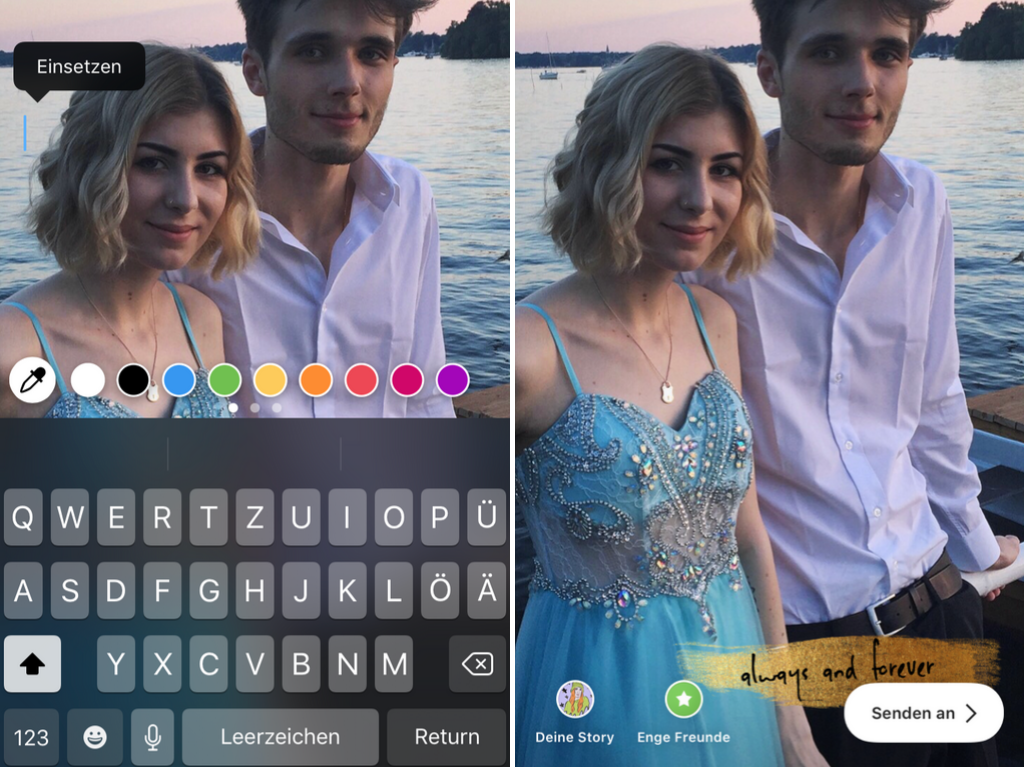
My conclusion
I use all four apps to create Instagram story stickers. In my opinion, Over has the most beautiful fonts, so I use this app for them. I take PicsArt for the stickers because the selection is huge and the two apps from Adobe are for my own “artworks”. If you do not want to have so many apps I would recommend mostly PicsArt, there you have something of everything.